Kyle Jackson says:
We’ve all seen these tips and tricks things. They are almost always too wordy. So you end up sifting through the endless bloviation of some emotionless, and surely monotone, engineer from the other side of the planet, just to find out, that this Tips and Tricks Guide doesn’t apply to your OS… how lame. So here is my answer to this problem. Cadence. I think you’ll be pleasantly surprised at just how easily this rhyme sticks in your head, and how effective it really is. And for those of you soulless individuals who don’t like fun, I have a more traditionally Tips and Tricks Guide below this short rhyme. Enjoy!
Here are some tips, and you shall soon see. How to keep from being an Eye Dee Ten Tee*.
But first I must know something from thee. Do you click on a fox, or a big blue ‘E’?
Avoid the fox, or some graphics look bad. Foxes make those in Bangladesh** mad.
Fox virus protection makes IT guys glad. But missing the meeting will make you feel sad.
Close down all programs, but don’t be bitter. After the conference, you can return to Twitter
Once all is closed, click on the big blue ‘E’. Then tools, Internet options, look for browsing history
It’s easy to find, this page is short and sweet. Now click on the box that says “delete”.
Deleting it all might take a while, at least delete all temporary internet files.
We’re not quite ready or done with this rhyme. Go back one screen, and click “settings” this time.
Half way down the page is a little white square. For IE 7 or 8, put a “50” in there.
For IE 6, put 500 in the box, but no really knows when it comes to the fox.
Listen to me, and not Justin Long, if you use a Mac, stuff will load wrong.
I agree with you that Microsoft’s evil, but it’s like when Frodo had to trust Sméagol.
So take my advice and do it my way. You’ll only have to use it for one hour today.
My final hint, don’t be a slacker; the host will watch you on the attention tracker!
*Eye Dee Ten Tee = “I D 10 T” spelled out. For further definition, remove spaces, ID10T.
** Bangladesh is where WebEx’s Tech support call center is located
WebEx Web Conferencing Attendee Tips
1 - Use Internet Explorer as your Browser. You can attend a meeting using Fire Fox or Safari, but sometimes odd problems arise. WebEx was designed to run on a Windows OS using IE as your browser. Firefox users don’t always see graphics properly and MAC users can’t Host a meeting with full functionality.
2 - Save and close all unnecessary applications before launching WebEx. This includes any email programs. WebEx runs cleaner and faster if it has all of your computer resources free and available; this is especially important if your Host is sharing Applications or the Internet.
3 – Clean out your cache memory. Open Internet Explorer, select your tools menu, and select Internet options. Under “Browsing History” select “delete”. If another screen appears, check the box “delete Temporary Internet Files”. Then click on “OK”.
4 – Have enough memory allowed for cache memory. Click ‘tools’ ‘internet options’ and look for the section titled ‘browsing history’ and select ‘settings’. Half way down this window is a little white box. For IE 6, enter at least 500 mg, and for IE 7 or 8, enter 50 mg,
5 – What if your meeting is unavailable? If the meeting is not available to join wait a few moments, and refresh your screen. The meeting may not be accessible until the Host starts the meeting.
6 – Leaving a Meeting. You click on the “File” menu located in the upper left hand corner of your screen and select “Leave meeting”.
Thursday, September 3, 2009
Subscribe to:
Post Comments (Atom)
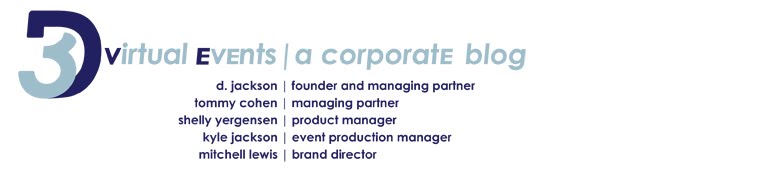
No comments:
Post a Comment